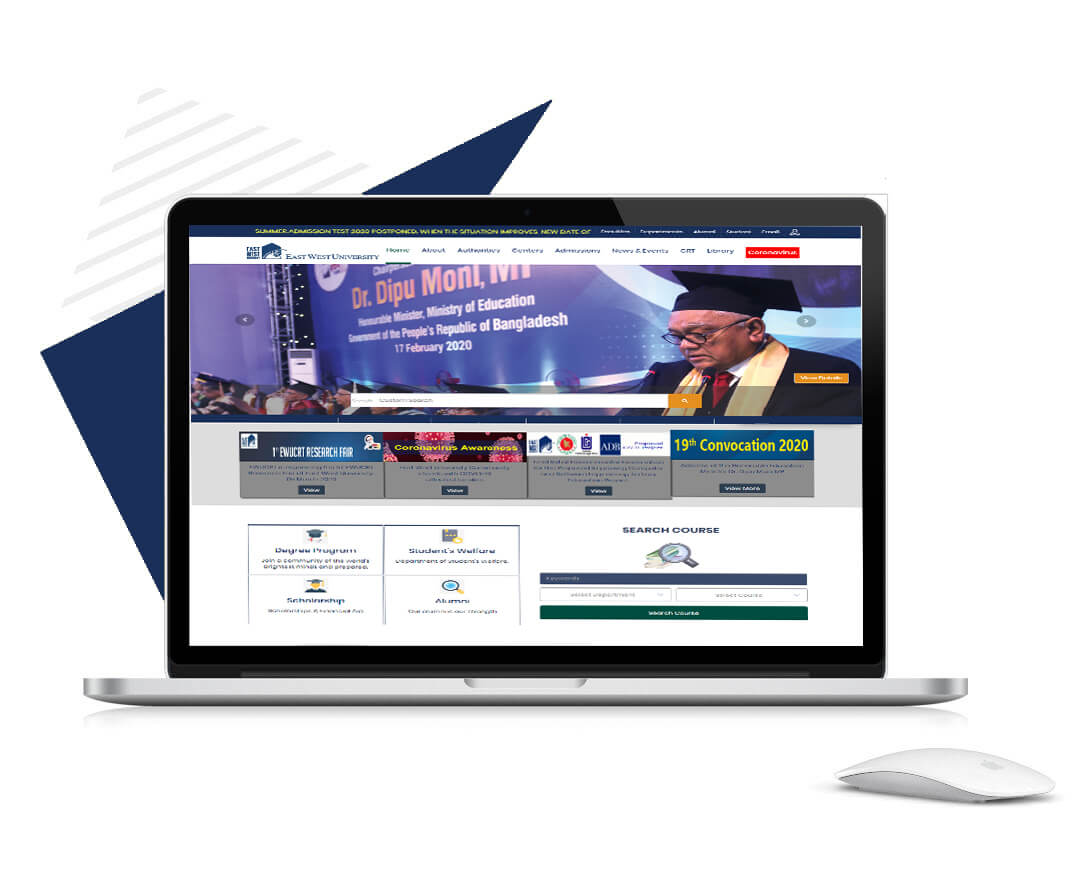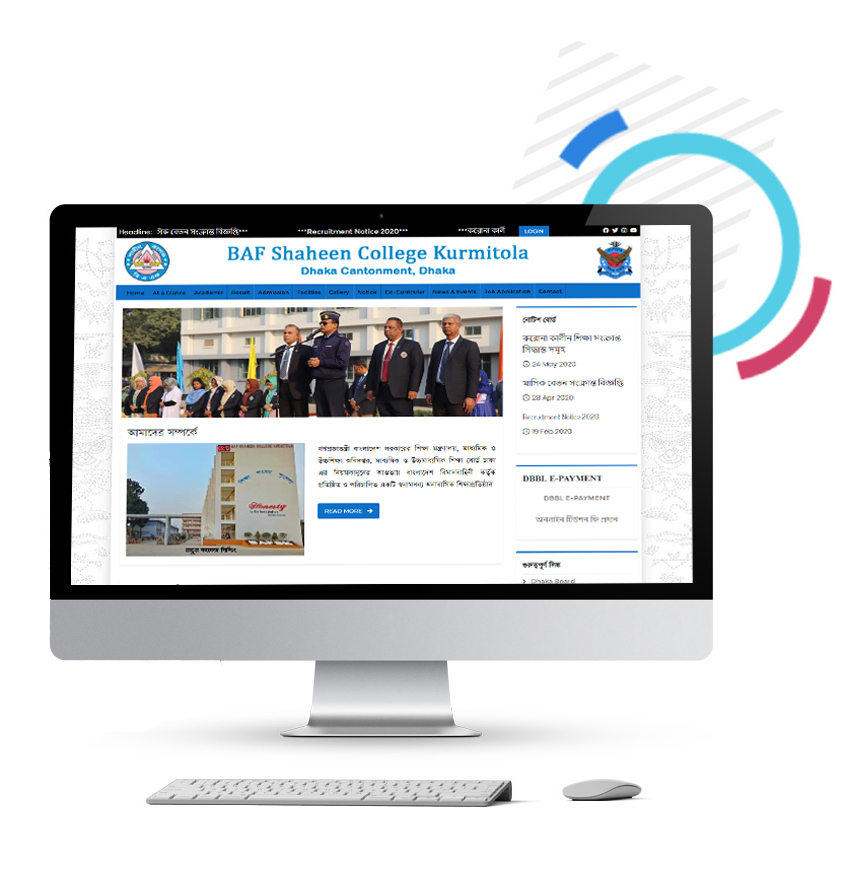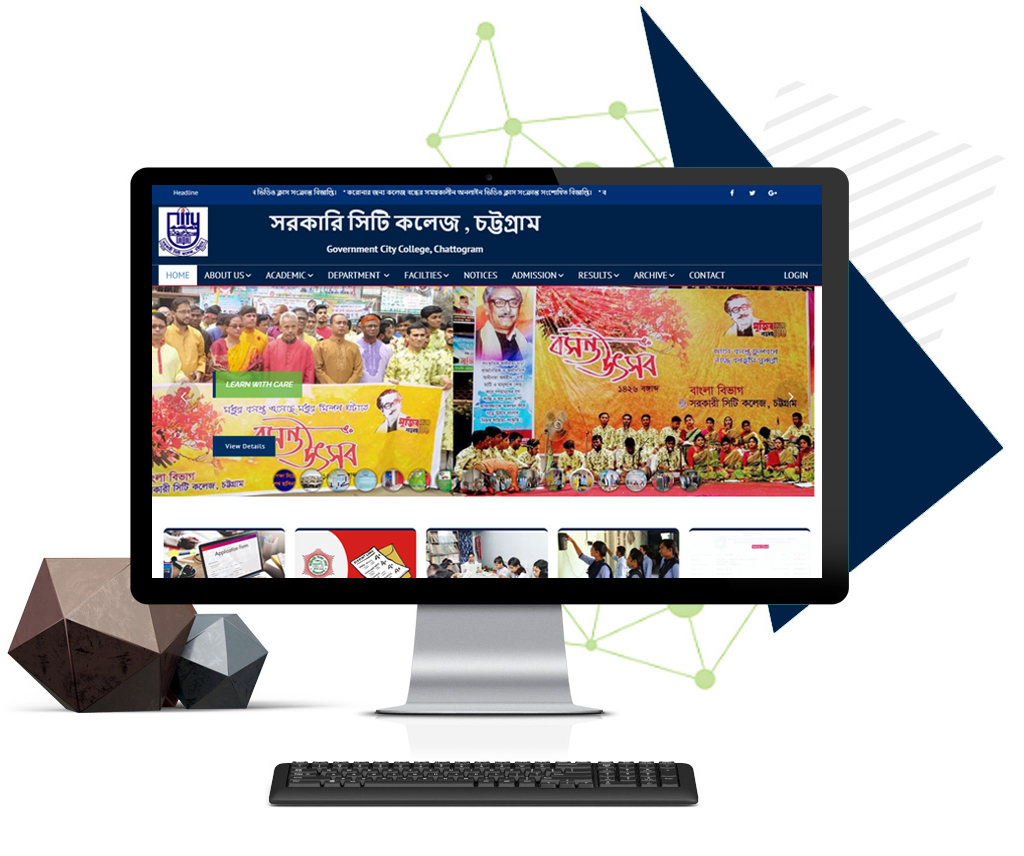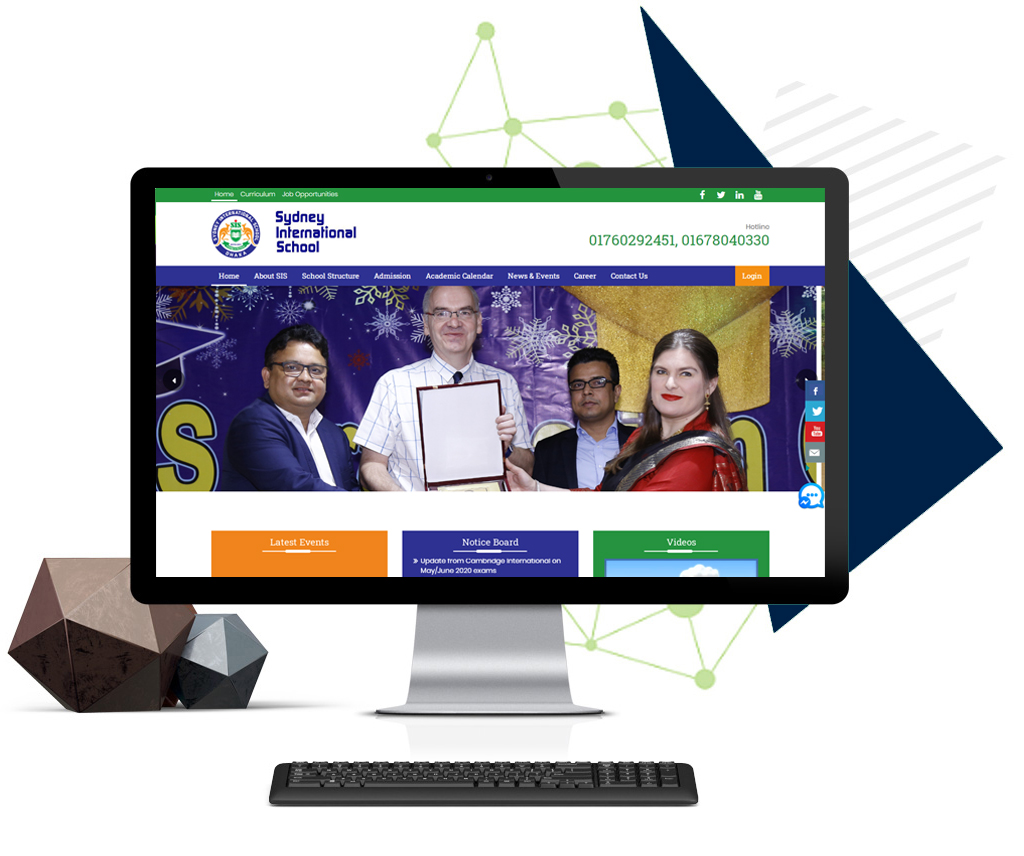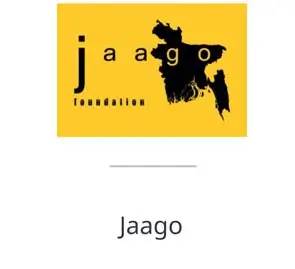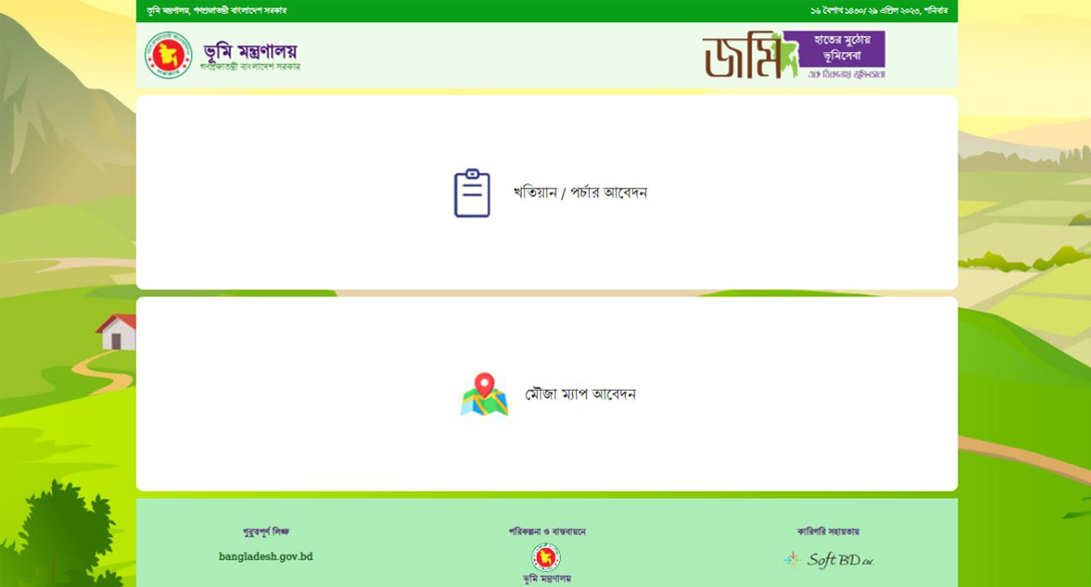
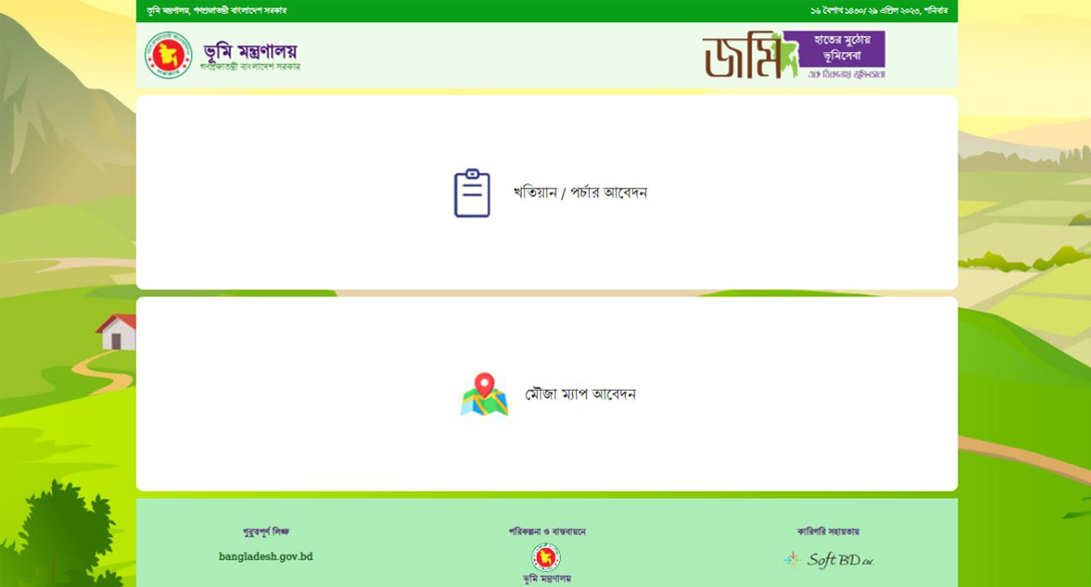
Kiosk Management System
- Central Dashboard
- Central Configuration
- Remote Authentication
- Built-in Keyboard
- URL Whitelisting
- Interactive Timeouts
Kiosk Management System (KMS) is a software solution designed to manage self-service kiosks, which are interactive digital devices used by customers to perform various tasks, such as purchasing products, obtaining information, or conducting transactions.
The KMS provides a centralized platform for controlling and monitoring kiosks, enabling administrators to manage kiosks remotely, update content, and perform maintenance tasks. The system typically includes a dashboard that displays real-time information on kiosk usage, including the number of transactions processed, the time spent on each transaction, and any errors or issues that may arise.
Kiosk Management System
Some of the key features of a Kiosk Management System may include:
Central Dashboard : Central dashboard in a kiosk management system provides an overview of important information and metrics related to self-service kiosks in a single location. The dashboard can include:
- Kiosk usage statistics, such as the number of transactions processed and the duration of each transaction.
- Real-time information on kiosk status, including any errors or issues that may arise.
- Content management tools, allowing administrators to update kiosk content remotely.
- Device health and maintenance monitoring, to ensure that kiosks are functioning properly and to proactively address any issues.
- User authentication and management features, allowing administrators to control who can access kiosks and what actions they can perform.
- Transaction processing and reporting capabilities, providing insights into customer behavior and usage patterns.
- Integration with third-party systems, such as payment gateways or CRM tools, to enable a more comprehensive view of kiosk operations.
Central Configuration: Central Configuration in kiosk refers to a system that allows administrators to manage and update the configuration settings for a network of kiosks from a centralized location. It streamlines the management of kiosks and reduces the time and effort required to update and maintain them individually. Some key features of central configuration in kiosk may include
- Remote Configuration: Administrators can remotely configure and update the settings for kiosks, including security settings, network settings, user interfaces, and other settings.
- Group Management: Kiosks can be grouped based on their location, function, or other criteria. Administrators can apply settings to specific groups of kiosks, allowing for more targeted management.
- Real-time Monitoring: Administrators can monitor kiosks in real-time to ensure they are functioning properly and to identify any issues that may arise.
- Version Control: Changes made to kiosk configurations can be tracked and rolled back if necessary, ensuring that all kiosks are running the same version of the software.
- Scheduled Updates: Administrators can schedule updates and maintenance tasks to occur outside of business hours to minimize disruption to kiosk users.
Remote Authentication: Remote authentication in a kiosk refers to
the process of verifying the identity of a user accessing the kiosk from
a remote location. This is typically done using authentication protocols
that verify the user's credentials before allowing access to the kiosk.
Here are some of the ways that remote authentication can be
implemented in a kiosk system:
- Biometric authentication: This involves using unique physical characteristics, such as fingerprints or facial recognition, to verify the user's identity.
- QR code authentication: The user can generate a unique QR code on their device, which can be scanned by the kiosk to grant access.
- NFC authentication: The user can use their mobile device to tap an NFC-enabled kiosk, which can authenticate the user's credentials and grant access.
- Username and password authentication: The user can enter their login credentials on the kiosk screen, which are then authenticated against a remote server.
- Two-factor authentication: This involves using a combination of two or more authentication methods, such as a username/password and a fingerprint scan, to increase security.
Built-in Keyboard: A built-in keyboard in a kiosk is a Software keyboard that is integrated into the kiosk software, allowing users to input text and navigate through the kiosk interface. Here are some key features and benefits of a built-in keyboard in a kiosk:
- Durability: Built-in keyboards are designed to withstand heavy use in public environments, making them more durable than external keyboards that can be easily damaged or stolen.
- Security: Built-in keyboards can help prevent tampering and theft, as they are securely attached to the kiosk and cannot be easily removed.
- User-friendly: A built-in keyboard can be more user-friendly than a touch screen interface, particularly for users who are more comfortable with traditional keyboard input.
- Accessibility: A built-in keyboard can make kiosks more accessible to users with disabilities who may have difficulty using touch screen interfaces.
URL Whitelisting: URL whitelisting is a security measure
implemented in kiosks to restrict internet access to only approved
websites. This is done by creating a list of URLs that are allowed to be
accessed by the user, and blocking all others. This helps to prevent
users from accessing potentially harmful or inappropriate websites, and
reduces the risk of malware infections or data breaches.
Some examples of URLs that may be included in a kiosk's whitelist are:
- Company websites or intranet pages
- Specific product or service pages
- Online payment portals
- Government websites for public services
- Educational resources or learning management systems
- News or weather websites
Interactive Timeouts: Interactive timeouts in kiosks are mechanisms that are designed to engage users and prevent them from becoming inactive or abandoning their session. These timeouts are typically used in self-service kiosks to maintain security, ensure fair usage, and optimize the user experience.
During the timeout period, the kiosk may display a message or prompt the user to take some action, such as pressing a button or swiping a card. If the user fails to respond within a certain time frame, the kiosk may automatically log them out or terminate their session.
Some examples of interactive timeouts in kiosks include:
- Touchscreen prompts - The kiosk may prompt the user to touch the screen or perform a specific action to continue their session.
- Countdown timers - The kiosk may display a countdown timer to encourage the user to complete their transaction or session before the timeout period ends.
- Audio prompts - The kiosk may play a sound or voice prompt to alert the user that their session is about to time out.
- Security warnings - The kiosk may display a warning message or security alert to inform the user that their session will be terminated for security reasons.
- Transaction completion reminders - The kiosk may remind the user to complete their transaction or session before the timeout period ends.
- Land Ministry
- Office of the Deputy Commissioner, Dhaka
- Office of the Deputy Commissioner, Khulna
- Office of the Deputy Commissioner, Barisal
- Office of the Deputy Commissioner, Mymansingha
- Office of the Deputy Commissioner, Rajshahi
- Office of the Deputy Commissioner, Chottogram
- Office of the Deputy Commissioner, Rangpur
- Office of the Deputy Commissioner, Sylhet